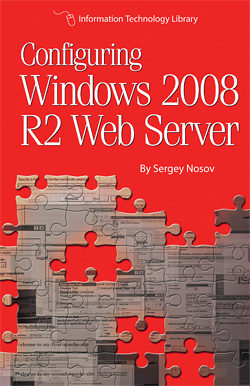
This Page Contents
A concise, easy to understand guide to setting up web servers with Windows 2008 R2 operating system is here. Get your server configured, we will show you how, an easy way.
Why Windows 2008 R2?
You may be wondering if Windows 2008 R2 is still applicable since Windows 2012 is out. Here are our reasons for choosing Windows 2008 R2 for web servers:
- Windows 2008 R2 is a mature, proven operating system.
- Windows 2008 R2 is not old; it will be relevant for years to come.
- You can purchase the less expensive Web Server edition.
Windows 2012 contains a great deal of enhancements, most of which are in the area of cloud computing. There are also enhancements web server administrators can appreciate – such as, improved management of security certificates and server name indication (SNI) protocol support.
SNI allows hosting multiple Transport Layer Security (TLS) secured web sites (name-based virtual hosting) on the same IP address, but only when clients use SNI-compliant web browsers. While IIS 7.5 included with Windows 2008 R2 does not support SNI, Apache web server does. And our book explains how to run Apache on your Windows web server, including side-by-side with IIS. Here is how to configure Apache for SNI.
If new features of the Windows 2012 are not required for your server, Windows 2008 R2 may be the way to go.
Windows 2012 is new and exciting, just like its desktop counterpart – Windows 8. We feel Windows 2008 R2 is a valid choice of an operating system, like its highly regarded corresponding desktop version – Windows 7.
About the Author
At the time of the book writing, the Director of Information Technology at a California-based biotech company, Sergey Nosov has held computer field positions non-stop since entering the workforce in the mid-1990s. Having prior experience with Windows NT, Sergey has implemented production Internet platform environments under Windows Server operating system starting with version 2000.
Book Highlights
Quit struggling with IP addresses
You are ready to replace your old server in a datacenter with a brand spanking new server. Or you want to deploy a new server, and you want to pre-configure the IP addresses so you do not need to mess with any settings on-the-spot – just put the server in the rack (or even ship it to the datacenter), turn it on, and be confident that everything works, since you already tested all IP service bindings. How do you accomplish this?
Two chapters in our book deal just with this issue. The chapter IP Addresses for Pre-Deployment shows how to bind your services (web server software, email server, DNS server, etc.) to IP addresses before you physically connect your server to any network.
The Switching IPs between Testing and Live Connections chapter shows how with a simple double-click you can enable live Internet connection to your server. Or with another double-click you can put the server back in stand-alone testing mode, if the need arises to take the server off-line for any kind of reconfiguration.
DNS Services
Do you modify your hosts file when you need to test name based services? Windows 2008 R2 Web Server includes a DNS services role that is so easy to use, it is perfect for testing out your installations before deployment.
Name based virtual hosting, for example, enables you to host multiple web sites on a single IP address. With DNS Services role you can test your environment to ensure correct web sites are being served.
Our book contains a chapter that shows you how to get started with DNS services. And when you are done testing, we show you what is needed to upgrade your DNS services installation into a full-fledged authoritative DNS server, if desired.
The site search button
Do you remember the days when every self-respecting web site had a search link of some kind – often a text box with a magnifier glass button next to it? With global search engines getting very comprehensive, the strategies for enabling local web search have shifted.
Yet, if you still want to provide a search box for your web site – you will be happy to know – Windows 2008 R2 Web Server edition contains everything needed to get that working; no purchasing of any additional software is necessary.
In our book, in the chapter “Indexing Services for IIS” we will show you how to make the good old-fashioned web site search work. We will also tell you about modern alternatives that may be better suited for your web site.
Common Port Numbers
Do you need to look up what a particular port number is often used for? This is very easy to do online. Internet Assigned Numbers Authority (IANA), Wikipedia, and many other on-line resources provide comprehensive lists.
But, in case, you do not have convenient browser access, put a copy of our book in your server maintenance tool bag. In the book we included an appendix where we compiled a list of common port number usage.
Optical Drives
Do you need a CD, DVD, or Blu-Ray in your web server? While discussing optical drives in our book we tell you a story how a seemingly good drive was causing random server hang ups, and how we diagnosed the issue.
The more components are in your server the higher are the chances of something failing. If you do not need an optical drive in the server, you can simply disconnect it.
Book Table of Contents
Preface
01. Before you begin
Selecting Hardware
Processor and Chipset
ECC Registered Memory
Memory Type, Speed, and Voltage
Memory Timings
Memory Ranks and Channels
Remote Server Management
Server Storage
Optical Drives
Server Maintenance and Upgrades
RAID Configuration
Updating Firmware
02. Installing Windows
03. Windows Server Backup
04. Name, Domain, and Workgroup Settings
05. IP Addresses for Pre-Deployment
Installing Loopback Adapter
Adding "Skip as Source" IPs
06. DNS
DNS Service on the Internet
07. Windows Firewall
Third Party Mail Server
Blocking a simple DoS attack
ICMP Ping
08. IIS and Apache
Installing Apache, MySQL, and PHP
Adding UNIX Utilities to Windows
Installing IIS Role
Running IIS and Apache Side-by-side
Virtual Hosting
Apache Virtual Hosting
IIS Virtual Hosting
Secured Web Sites
09. ASP.NET 1.1 on Windows 2008 R2
10. Indexing Services for IIS
11. Microsoft Web Platform Installer
Windows Media Services
ASP.NET MVC
12. Before Going Live
Basic Security Checks
Intrusion Detection and Prevention
13. Switching IPs between Testing and Live Connections
14. Enabling Remote Desktop
Appendix I: Run Shortcuts
Control Panel Applets
Management Console Snap-ins
Directory Shortcuts
Redirection for 32-bit Processes
Appendix II: Common Port Numbers
Appendix III: Units of Measure for Digital Information
Multiplier Prefixes Table
From the Back Cover
Improve the consistency of your IT infrastructure and build the next web server with Windows 2008 R2. This book is a step-by-step guide to setting up your server from scratch. Configure IP addresses, host names, DNS services, firewall with advanced security, IIS with Apache side-by-side, and more.
- Discover the easy way to get going with Windows Web Server
- Safety of fallback mechanisms when something goes wrong
- You will be delighted how straightforward the configuration is
- Easy way to fully test web sites and apps before deployment
- Save time and money by standardizing your operating systems
- Get proven reliability with fast results